HTML Images
HTML Images
HTML img tag is used to display image on the web page. HTML img tag is an empty tag that contains attributes only, closing tags are not used in HTML image element.
Let's see an example of HTML image.
<img src="good_morning.jpg" alt="Good Morning Friends"/>
Output:
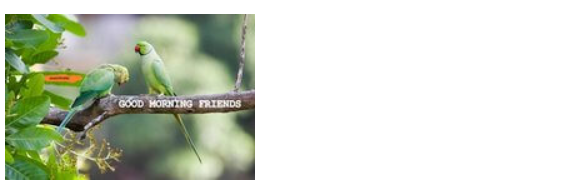
HTML Images Syntax
The HTML <img> tag is used to embed an image in a web page.
Images are not technically inserted into a web page; images are linked to web pages. The <img> tag creates a holding space for the referenced image.
The <img> tag is empty, it contains attributes only, and does not have a closing tag.
The <img> tag has two required attributes:
srcSpecifies the path to the imagealtSpecifies an alternate text for the image
<img src="url" alt="alternative-text">
The src Attribute
The required src attribute specifies the path (URL) to the image.
Note: When a web page loads; it is the browser, at that moment, that gets the image from a web server and inserts it into the page. Therefore, make sure that the image actually stays in the same spot in relation to the web page, otherwise your visitors will get a broken link icon. The broken link icon and the alt text are shown if the browser cannot find the image.
<img src="image.jpg" alt="Mountains">
The alt Attribute
The required alt attribute provides an alternate text for an image, if the user for some reason cannot view it (because of slow connection, an error in the src attribute, or if the user uses a screen reader).
The value of the alt attribute should describe the image:
<img src="image.jpg" alt="Mountains">
If a browser cannot find an image, it will display the value of the alt attribute!
Width and Height of an Image
You can use the style attribute to specify the width and height of an image.
<img src="myimage.jpg" alt="My alt text" style="width:500px;height:600px;">
Alternatively, you can use the width and height attributes:
<img src="myimage.jpg" alt="My alt text" width="500" height="600">
The width and height attributes always define the width and height of the image in pixels.
Always specify the width and height of an image. If width and height are not specified, the web page might flicker while the image loads.
Width and Height, or Style?
The width, height, and style attributes are all valid in HTML.
However, we suggest using the style attribute. It prevents styles sheets from changing the size of images:
<!DOCTYPE html>
<html>
<head>
<style>
img {
width: 100%;
}
</style>
</head>
<body>
<img src="html5.gif" alt="HTML5 Icon" width="128" height="128">
<img src="html5.gif" alt="HTML5 Icon" style="width:128px;height:128px;">
</body>
</html>
Loading large images takes time, and can slow down your web page. Use images carefully.
Advanced features and other information
Common Image Formats
Here are the most common image file types, which are supported in all browsers (Chrome, Edge, Firefox, Safari, Opera):
| Abbreviation | File Format | File Extension |
|---|---|---|
| APNG | Animated Portable Network Graphics | .apng |
| GIF | Graphics Interchange Format | .gif |
| ICO | Microsoft Icon | .ico, .cur |
| JPEG | Joint Photographic Expert Group image | .jpg, .jpeg, .jfif, .pjpeg, .pjp |
| PNG | Portable Network Graphics | .png |
| SVG | Scalable Vector Graphics | .svg |
Images in Another Folder
If you have your images in a sub-folder, you must include the folder name in the src attribute:
<img src="subdir/html5.gif" alt="HTML5 Icon" style="width:128px;height:128px;">
Images on Another Server/Website
Some websites point to an image on another server.
To point to an image on another server, you must specify an absolute (full) URL in the src attribute:
<img src="https://www.example.com/images/myimage.jpg" alt="Example Image">
Animated Images
HTML allows animated GIFs:
<img src="subdir/html5.gif" alt="HTML5 Icon" style="width:128px;height:128px;">
Image as a Link
To use an image as a link, put the <img> tag inside the <a> tag:
<a href="mypage.html">
<img src="subdir/html5.gif" alt="HTML5 Icon" style="width:128px;height:128px;">
</a>
Image Floating
Use the CSS float property to let the image float to the right or to the left of a text:
<p>
<img src="html5.gif" alt="Smiley face" style="float:right;width:42px;height:42px;">
The image will float to the right of the text.
</p>
<p>
<img src="html5.gif" alt="Smiley face" style="float:left;width:42px;height:42px;">
The image will float to the left of the text.
</p>